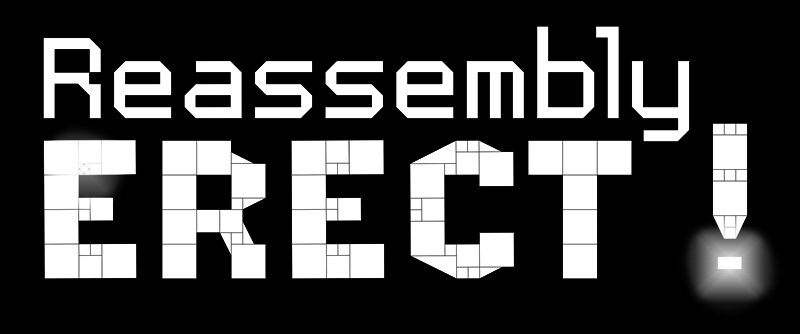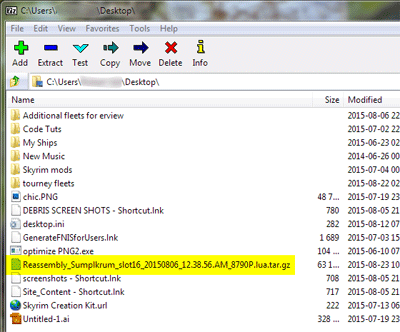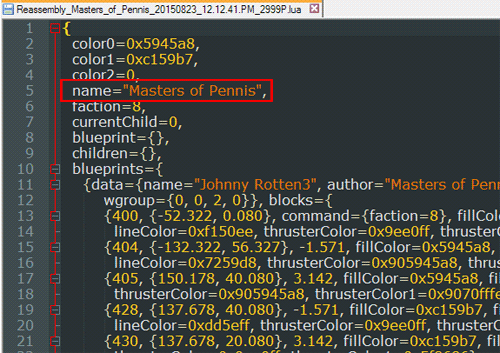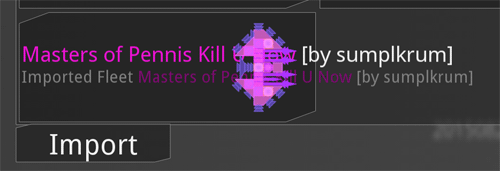Jingly Flair.
Edit 9/22/15: Not sure if it made it to the non-Beta version yet, but you don’t need to do this any more. Renaming Fleets works fine in Beta.
As of right now, you can’t rename a fleet that you’ve made for a tournament. The fleet gets the name from the saved game you started with, or the ship you started with. But, renaming the fleet with-in the tournament screen doesn’t work. So, lets set a custom name for our fleet file.
1. The first thing you need to do is click the Export button to save a .gz file to your desktop. Then exit the game.
2. Download and install 7-Zip, (Windows only). – On Mac you can try GUI Tar.
3. Open 7-Zip and navigate to the Desktop where your .GZ file is.
4. Select the file. Click the minus symbol to Extract. Click OK.
5. You now have a folder on your desktop that contains an extracted file. Delete, or move the old .GZ file. (so you don’t confuse it with the new one you’re going to make.)
6. Inside the new folder, open the .lua file with Notepad, Notepad++, or some other text editor.
7. Edit the first line that says: name=”Masters of Pennis”, – change the name within the quotes to rename your fleet. If this file is being sent to compete against other players, it’s a good idea to add your name in brackets as well. So my name would be: name=”Masters of Pennis Kill U Now [by sumplkrum]”
You can also add colors. Read this thread. – So my name with colors would be: name=”^6Masters of Pennis Kill U Now^7 [by sumplkrum]”
8. Save the file and close.
9. Go back to 7-Zip and select your edited .lua file. Click the plus button for Add.
10. For ‘Archive format‘ choose gzip. Click OK.
11. Close 7-Zip and you are done. The .gz file that was created is the finished file you would submit to a tournament. You can test it by importing it back into Reassembly. Goto Tournament mode, click Import, select your new file, and you should see your revised name.
Seeing all the steps above, it looks complicated, but do it one time and you’ll see that it’s actually pretty easy. – Enjoy!